Colour Guide
The basis of all print is colour on a specific stock! from a single colour black on 400gsm white uncoated paper Business Card to a full colour vibrant Advertising board on 5mm foamex.
Lets run through some of the colour modes and see what is required for best results for printing, and also some tips on how to convert your colours for the correct output.
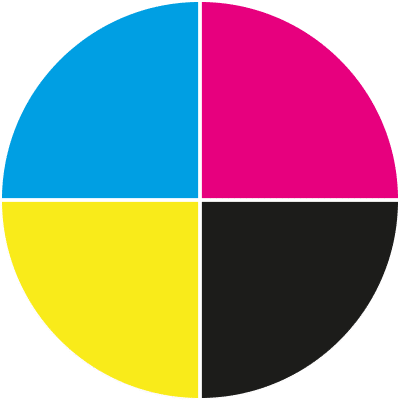
CMYK
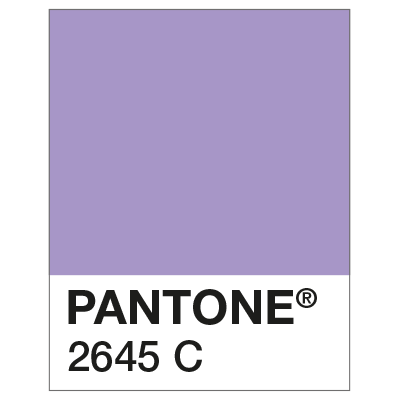
Pantone Colours
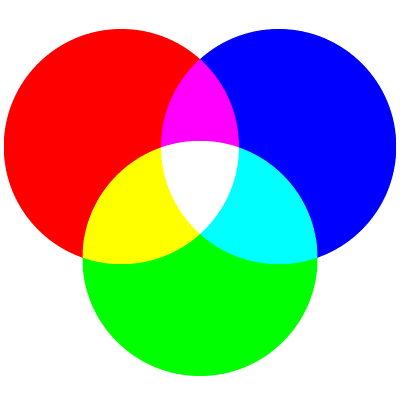
RGB
Colour Conversions
For best results, before submitting your artwork, ensure your design is saved in CMYK colour mode, this includes all photos and graphic elements.
Any items saved in RGB mode (red, green, blue; the colour mode for digital displays and web images) may show colour discrepancies after they have been printed by our CMYK printers.
To avoid any nasty surprises, it is best to convert any RGB artwork to CMYK. Just select File > Document Colour Mode > CMYK in Illustrator or Image > Mode > CMYK Colour in Photoshop and Save. If saving as a PDF, review the Save Adobe PDF dialog box and check that Colour Conversion in the Output tab is set to No Conversion.
If you’re working in InDesign, you can convert any RGB images within your design by saving as a PDF and selecting the Press Quality PDF preset in the Save Adobe PDf dialog – then in the Output tab, select Convert to Destination (Preserve Numbers) and select a CMYK profile.